
Research
Security News
Lazarus Strikes npm Again with New Wave of Malicious Packages
The Socket Research Team has discovered six new malicious npm packages linked to North Korea’s Lazarus Group, designed to steal credentials and deploy backdoors.
@web3-onboard/core
Advanced tools
Web3-Onboard makes it simple to connect Ethereum hardware and software wallets to your dapp. Features standardized spec compliant web3 providers for all supported wallets, framework agnostic modern javascript UI with code splitting, CSS customization, mul
This is the core package that contains all of the UI and logic to be able to seamlessly connect user's wallets to your app and track the state of those wallets. Onboard no longer contains any wallet specific code, so wallets need to be passed in upon initialization.
Tip: Release 2.24.0 moves the default position of the account center from topRight to bottomRight. To reset your application to topRight, include the following when initializing onboard:
accountCenter: {
desktop: {
enabled: true,
position: 'topRight'
},
mobile: {
enabled: true,
position: 'topRight'
}
}
Checkout our full library of quick start examples for connecting and interacting with EVM based wallets
Install the core module:
npm i @web3-onboard/core
If you would like to support all wallets, then you can install all of the wallet modules:
npm i @web3-onboard/coinbase @web3-onboard/fortmatic @web3-onboard/gnosis @web3-onboard/infinity-wallet @web3-onboard/trust
@web3-onboard/injected-wallets @web3-onboard/keepkey @web3-onboard/keystone
@web3-onboard/ledger @web3-onboard/magic @web3-onboard/portis @web3-onboard/torus
@web3-onboard/trezor @web3-onboard/walletconnect @web3-onboard/web3auth
@web3-onboard/dcent @web3-onboard/sequence @web3-onboard/enkrypt
@web3-onboard/mew-wallet @web3-onboard/uauth @web3-onboard/zeal @web3-onboard/frontier
Note:
injected-wallets) require extra dependencies and may require polyfilling the node built in modules for the browser. See the Build Environments section for more infoOnboard needs to be initialized with an options object before the API can be used:
type InitOptions = {
/**
* Wallet modules to be initialized and added to wallet selection modal
*/
wallets: WalletInit[]
/**
* The chains that your app works with
*/
chains: (Chain | ChainWithDecimalId)[]
/**
* Additional metadata about your app to be displayed in the Onboard UI
*/
appMetadata?: AppMetadata
/**
* Define custom copy for the 'en' locale or add locales to i18n your app
*/
i18n?: i18nOptions
/**
* Customize the connect modal
*/
connect?: ConnectModalOptions
/**
* Customize the account center UI
*/
accountCenter?: AccountCenterOptions
/**
* Transaction notification options
*/
notify?: Partial<NotifyOptions> | Partial<Notify>
/** Gas module */
gas?: typeof gas
/**
* Object mapping for W3O components with the key being the DOM
* element to mount the component to, this defines the DOM container
* element for svelte to attach the component
*/
containerElements?: Partial<ContainerElements>
/**
* Transaction Preview module
*/
transactionPreview?: TransactionPreviewAPI
/**
* Custom or predefined theme for Web3Onboard
* BuiltInThemes: ['default', 'dark', 'light', 'system']
* or customize with a ThemingMap object.
*/
theme?: Theme
/**
* Defaults to False
* If set to true the Inter font will not be imported and
* instead the default 'sans-serif' font will be used
* To define the font used see `--w3o-font-family` prop within
* the Theme initialization object or set as css variable
*/
disableFontDownload?: boolean
}
wallets
An array of wallet modules that you would like to be presented to the user to select from when connecting a wallet. A wallet module is an abstraction that allows for easy interaction without needing to know the specifics of how that wallet works and are separate packages that can be included. A list of wallet module packages that can be installed can be found here.
chains
An array of Chains that your app supports:
type Chain = {
id: ChainId // hex encoded string, eg '0x1' for Ethereum Mainnet
namespace?: 'evm' // string indicating chain namespace. Defaults to 'evm' but will allow other chain namespaces in the future
// PLEASE NOTE: Some wallets require an rpcUrl, label, and token for actions such as adding a new chain.
// It is recommended to include rpcUrl, label, and token for full functionality.
rpcUrl?: string // Recommended to include. Used for network requests (eg Alchemy or Infura end point).
label?: string // Recommended to include. Used for display, eg Ethereum Mainnet.
token?: TokenSymbol // Recommended to include. The native token symbol, eg ETH, BNB, MATIC.
color?: string // the color used to represent the chain and will be used as a background for the icon
icon?: string // the icon to represent the chain
publicRpcUrl?: string // an optional public RPC used when adding a new chain config to the wallet
blockExplorerUrl?: string // also used when adding a new config to the wallet
secondaryTokens?: SecondaryTokens[] // An optional array of tokens (max of 5) to be available to the dapp in the app state object per wallet within the wallet account and displayed in Account Center (if enabled)
protectedRpcUrl?: string //An optional protected RPC URL - Defaults to Blocknative's private RPC aggregator to allow users to update the chain RPC within their wallet, specifically for private RPCs that protect user transactions. More information can be found at `https://docs.blocknative.com/blocknative-mev-protection/transaction-boost`
}
interface SecondaryTokens {
/**
* Required - The onchain address of the token associated
* with the chain it is entered under
*/
address: string
/**
* An optional svg or url string for the icon of the token.
* If an svg is used ensure the height/width is set to 100%
*/
icon?: string
}
appMetadata
An object that defines your app:
type AppMetadata = {
// app name
name: string
// SVG icon string, with height or width (whichever is larger) set to 100% or a valid image URL
// note: if using an emoji make sure to send base64 string
// Note: `icon` is displayed on both mobile AND desktop. If `logo`
// below is provided then `icon` displays on mobile and `logo` on desktop
icon: string
// Optional wide format logo (ie icon and text) to be displayed in the sidebar of connect modal. Defaults to icon if not provided
// Note: This will ONLY display on desktop. It is best used with wide format logos. Use `icon` for standard 40x40 icons.
logo?: string
// description of app
description?: string
// url to a getting started guide for app
gettingStartedGuide?: string
// url that points to more information about app
explore?: string
// if your app only supports injected wallets and when no injected wallets detected, recommend the user to install some
recommendedInjectedWallets?: RecommendedInjectedWallets[]
}
type RecommendedInjectedWallets = {
name: string // display name
url: string // link to download wallet
}
updateAppMetadata
If you need to update your Application Metadata after initialization, you can call the updateAppMetadata function with the new configuration
onboard.state.actions.updateAppMetadata({
logo: `<svg width="100%" height="100%" viewBox="0 0 12 20" fill="none" xmlns="http://www.w3.org/2000/svg"><path d="M0 0L0.0100002 6L4 10L0.0100002 14.01L0 20H12V14L8 10L12 6.01V0H0ZM10 14.5V18H2V14.5L6 10.5L10 14.5Z" fill="#929BED"/>
</svg>`,
description: 'Updated Description!'
})
connect
An object that allows for customization of the Connect Modal and accepts the type ConnectModalOptions.
type ConnectModalOptions = {
/**
* Display the connect modal sidebar - only applies to desktop views
*/
showSidebar?: boolean
/**
* Disabled close of the connect modal with background click and
* hides the close button forcing an action from the connect modal
* Defaults to false
*/
disableClose?: boolean
/**
* If set to true, the most recently connected wallet will store in
* local storage. Then on init, onboard will try to reconnect to
* that wallet with no modals displayed
*/
autoConnectLastWallet?: boolean
/**
* If set to true, all previously connected wallets will store in
* local storage. Then on init, onboard will try to reconnect to
* each wallet with no modals displayed
*/
autoConnectAllPreviousWallet?: boolean
/**
* Customize the link for the `I don't have a wallet` flow shown on the
* select wallet modal.
* Defaults to `https://ethereum.org/en/wallets/find-wallet/#main-content`
*/
iDontHaveAWalletLink?: string
/**
* Customize the link for the `Where's My Wallet` info pop up shown on the
* select wallet modal.
* Defaults to `https://www.blocknative.com/blog/metamask-wont-connect-web3-wallet-troubleshooting`
*/
wheresMyWalletLink?: string
/**
* Hide the "Where is my wallet?" link notice displayed in the connect modal
* at the bottom of the wallets list
*/
removeWhereIsMyWalletWarning?: boolean
/**
* Hide the "I don't have a wallet" link displayed
* on the left panel of the connect modal
*/
removeIDontHaveAWalletInfoLink?: boolean
/**
* @deprecated Has no effect unless `@web3-onboard/unstoppable-resolution`
* package has been added and passed into the web3-onboard initialization
* In this case remove the `@web3-onboard/unstoppable-resolution` package
* to remove unstoppableDomain resolution support
*/
disableUDResolution?: boolean
}
theme
A string or an object that defines the color theme web3-onboard will render the components.
Define a custom or predefined theme for Web3Onboard using either:
ThemingMap object to create a totally custom theme - see below for the typingNote: system will default to the theme set by the users system.
type Theme = ThemingMap | BuiltInThemes | 'system'
type BuiltInThemes = 'default' | 'dark' | 'light'
type ThemingMap = {
'--w3o-background-color'?: string
'--w3o-font-family'?: string
'--w3o-foreground-color'?: string
'--w3o-text-color'?: string
'--w3o-border-color'?: string
'--w3o-action-color'?: string
'--w3o-border-radius'?: string
}
disableFontDownload
If set to true the default Inter font will not be imported and instead the web based sans-serif font will be used if a font is not defined through the Theme or exposed css variable.
To define the font use --w3o-font-family prop within the Theme initialization object or set as a css variable.
type disableFontDownload = boolean // defaults to false
i18n
An object that defines the display text for different locales. Can also be used to override the default text. To override the default text, pass in a object for the en locale.
Currently there is built-in support for:
en) - Defaultzh)type Locale = string // eg 'en', 'zh', 'es'
type i18nOptions = Record<Locale, i18n>
To see a list of all of the text values that can be internationalized or replaced, check out the default en file. Onboard is using the ICU syntax for formatting under the hood.
For example, to update the connect interface language for Metamask, while giving a different message for other wallets, you can include the following:
i18n: {
en: {
connect: {
connectingWallet: {
paragraph: '{wallet, select, MetaMask {{wallet} can only present one account, so connect just the one account you want.} other {Please connect to all of your accounts in {wallet}.}}'
}
}
}
}
MetaMask message:
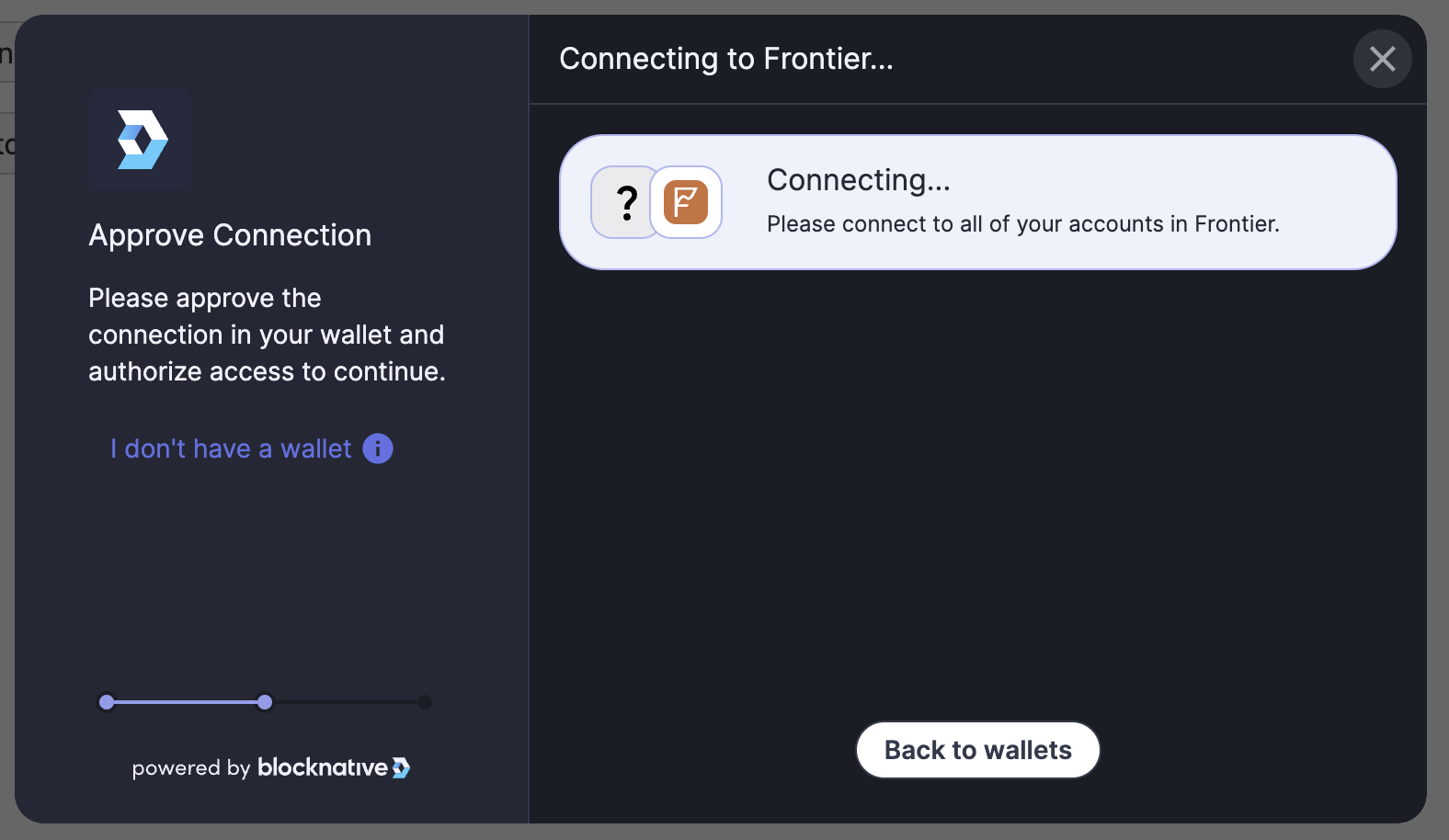
All other wallets:
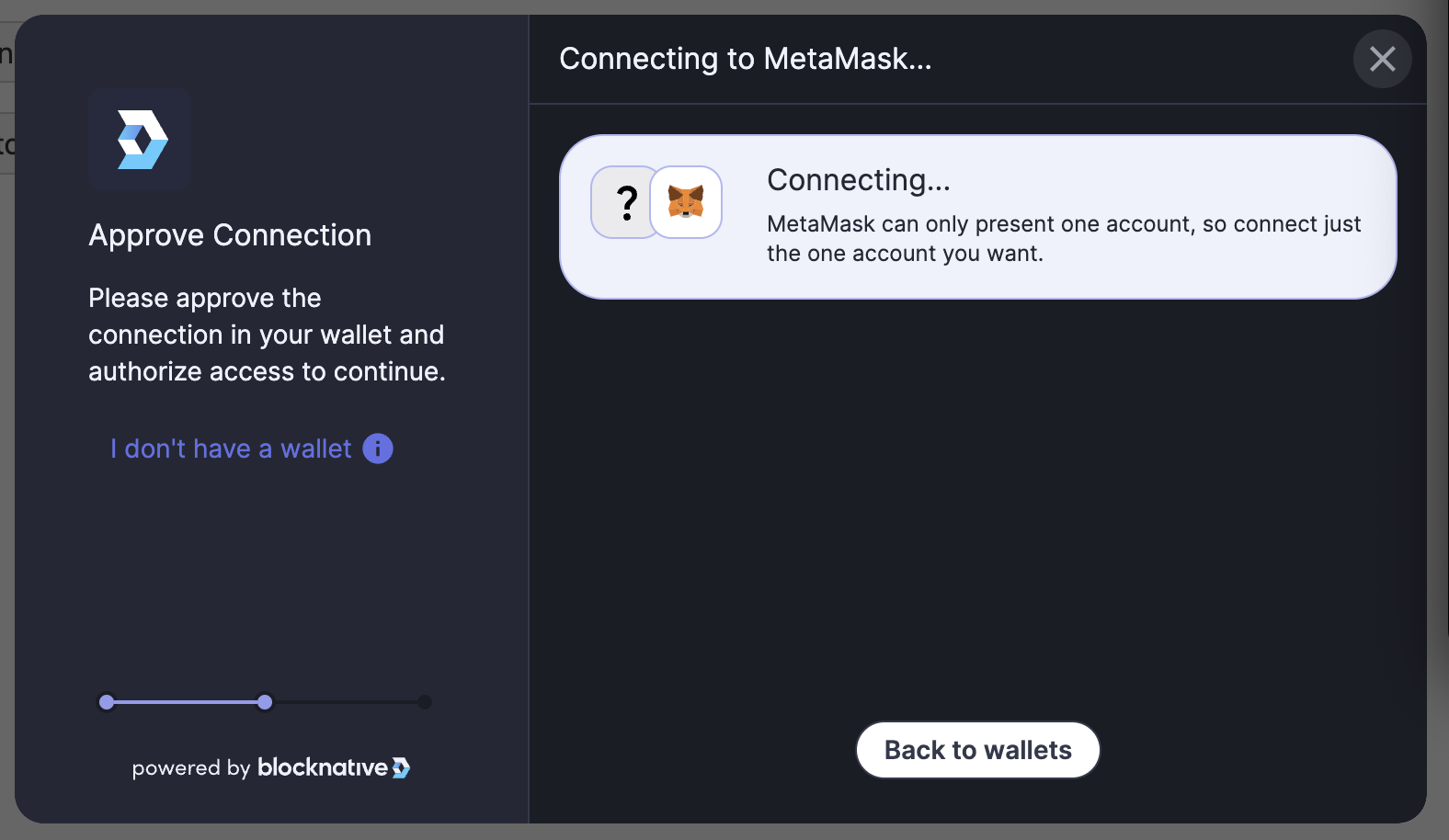
Default Message- with no i18n override:
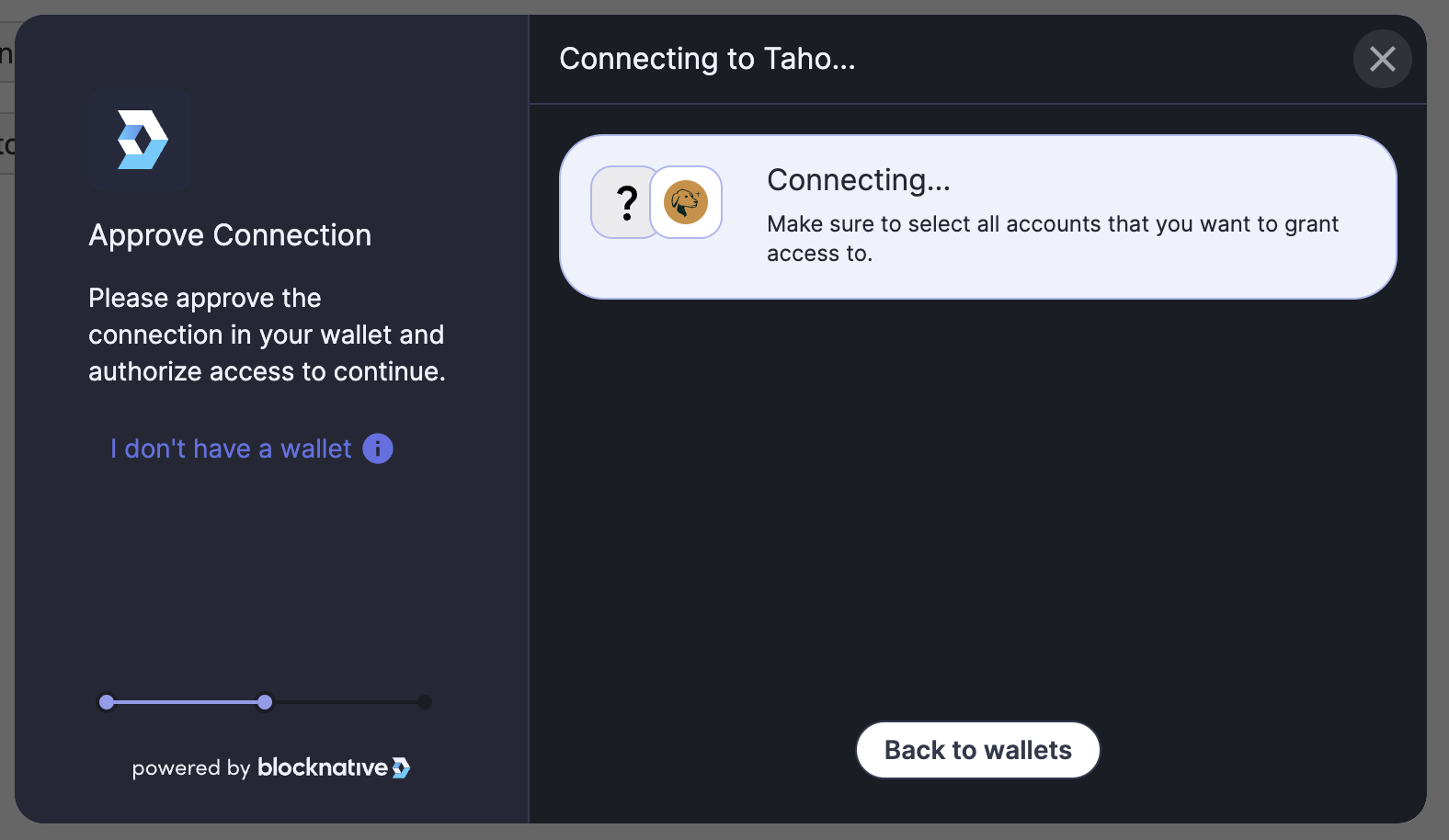
containerElements
An object mapping for W3O components with the key being the DOM element to mount the specified component to.
This defines the DOM container element for svelte to attach the component.
NOTE: containerElement must be a DOM element with a styleSheet property attached and the element must be available on the DOM at the time of component mounting. For an example please see containerElement usage here
type ContainerElements = {
// When attaching the Connect Modal to a container el be aware that the modal was styled to be
// mounted through the app to the html body and will respond to screen width rather than container width
// This is specifically apparent on mobile so please test thoroughly
// Also consider that other DOM elements(specifically Notifications and Account Center) will also
// append to this DOM el if enabled and their own containerEl are not defined
connectModal?: string
// when using the accountCenter with a container el the accountCenter position properties are ignored
accountCenter?: string
}
accountCenter
An object that defines whether the account center UI (default and minimal) is enabled and it's position on the screen. Currently the account center is enabled for both desktop and mobile devices.
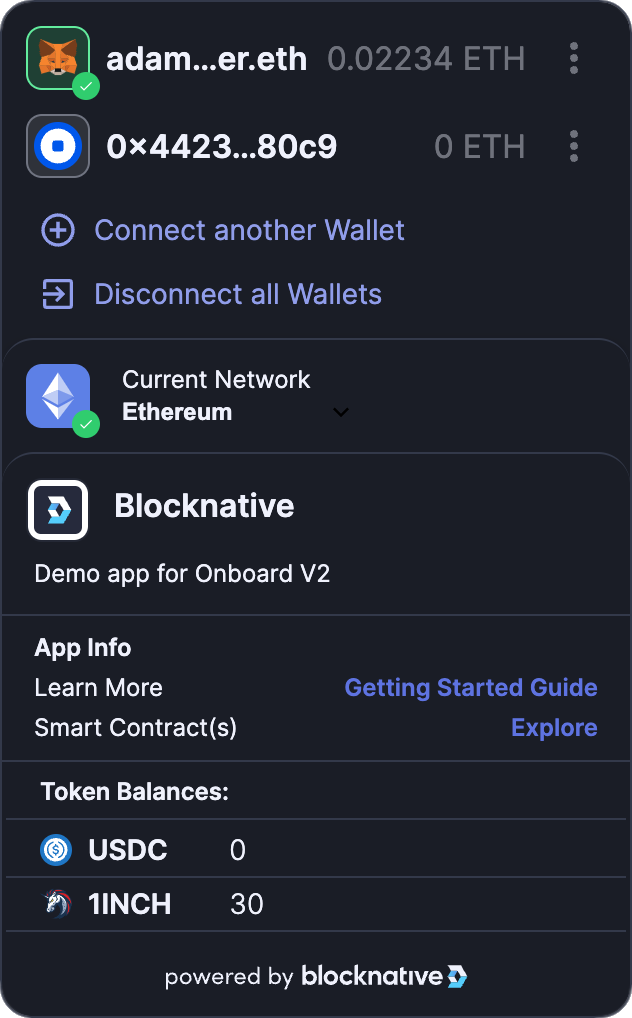
type AccountCenter = {
enabled: boolean
position?: AccountCenterPosition // default: 'bottomRight'
expanded?: boolean // default: true
minimal?: boolean // enabled by default for mobile
/**
* Controls the visibility of the 'Enable Transaction Protection' button within the expanded Account Center.
* - When set to false (default), the button is visible.
* - When set to true, the button is hidden.
* This setting can be configured globally for the Account Center, or separately for different interfaces like desktop/mobile.
* defaults to `docs.blocknative.com/blocknative-mev-protection/transaction-boost-alpha`
* Use this property to override the default link to give users
* more information about transaction protection and the RPC be set
*/
transactionProtectionInfoLink?: string
/**
* @deprecated Use top level containerElements property
* with the accountCenter prop set to the desired container El
*/
containerElement?: string // defines the DOM container element for svelte to attach
}
type AccountCenterOptions = {
desktop: Omit<AccountCenter, 'expanded'>
mobile: Omit<AccountCenter, 'expanded'>
/**
* false by default - This allows removal of the
* Enable Transaction Protection' button within the Account Center
* expanded when set to true
* Can be set as a global for Account Center or per interface (desktop/mobile)
*/
hideTransactionProtectionBtn?: boolean
/**
* Controls the visibility of the 'Enable Transaction Protection' button within the expanded Account Center.
* - When set to false (default), the button is visible.
* - When set to true, the button is hidden.
* This setting can be configured globally for the Account Center, or separately for different interfaces like desktop/mobile.
* defaults to `docs.blocknative.com/blocknative-mev-protection/transaction-boost-alpha`
* Use this property to override the default link to give users
* more information about transaction protection and the RPC be set
*/
transactionProtectionInfoLink?: string
}
type AccountCenterPosition =
| 'topRight'
| 'bottomRight'
| 'bottomLeft'
| 'topLeft'
notify
Notify is a feature that provides DApps with the ability to send custom messages to the client. This document will provide you with an overview of Notify and guide you through the process of integrating it into your decentralized application (dapp). Check out the customNotifications API docs for examples and code snippets.
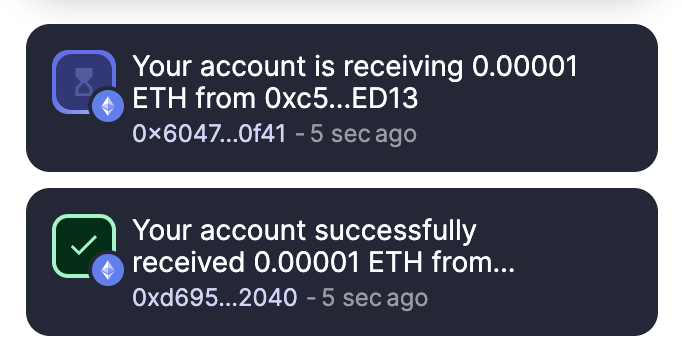
When switching chains, the previous chain listeners remain active for 60 seconds to allow the capture and report of any remaining transactions that may be in flight.
Notifications are by default positioned in the same location as the Account Center (if enabled) or can be positioned separately using the position property.
| Property | Type | Description |
|---|---|---|
enabled | boolean | Indicates whether transaction notifications will be displayed |
position | CommonPositions | Position of the notification on the screen |
| Property | Type | Description |
|---|---|---|
desktop | Notify | Configuration for desktop notifications. |
mobile | Notify | Configuration for mobile notifications. |
Both desktop and mobile configurations are of type Notify.
| Property | Type | Description |
|---|---|---|
message | string | Customizes the message shown |
eventCode | string | Allows handling codes in a custom way |
type | string | Represents the icon type displayed |
autoDismiss | number | Time (in ms) after which the notification will be dismissed |
link | string | Adds a link to the transaction hash |
onClick | function | onClick handler for the notification element |
Notify automatically will match the theme defined in the web3-onboard config. It can also be styled using the exposed css variables provided below. These variables allow for maximum customization with base styling variables setting the global theme (e.g., --onboard-grey-600) and more precise component-level styling variables available (--notify-onboard-grey-600). The latter takes precedence if defined.
If notifications are enabled, they can be fielded and handled through the onboard app state as seen in the example below - although this is not required for notifications to display:
const wallets = onboard.state.select('notifications')
const { unsubscribe } = wallets.subscribe(update =>
console.log('transaction notifications: ', update)
)
// unsubscribe when updates are no longer needed
unsubscribe()
const wallets = onboard.state.select('notifications')
const { unsubscribe } = wallets.subscribe(update =>
console.log('transaction notifications: ', update)
)
// unsubscribe when updates are no longer needed
unsubscribe()
type NotifyOptions = {
desktop: Notify
mobile: Notify
}
type Notify = {
enabled: boolean // default: true
position: CommonPositions
}
type CommonPositions = 'topRight' | 'bottomRight' | 'bottomLeft' | 'topLeft'
type CustomNotification = Partial<Omit<Notification, 'id' | 'startTime'>>
type Notification = {
id: string
key: string
network: Network
startTime?: number
/**
* to completely customize the message shown
*/
message: string
/**
* handle codes in your own way - see codes here under the notify prop [default en file here](https://github.com/blocknative/web3-onboard/blob/develop/packages/core/src/i18n/en.json)
*/
eventCode: string
/**
* icon type displayed (see `NotificationType` below for options)
*/
type: NotificationType
/**
* time (in ms) after which the notification will be dismissed. If set to `0` the notification will remain on screen until the user dismisses the notification, refreshes the page or navigates away from the site with the notifications
*/
autoDismiss: number
/**
* add link to the transaction hash. For instance, a link to the transaction on etherscan
*/
link?: string
/**
* onClick handler for when user clicks the notification element
*/
onClick?: (event: Event) => void
}
type NotificationType = 'pending' | 'success' | 'error' | 'hint'
declare type Network =
| 'main'
| 'sepolia'
| 'matic-main'
| 'matic-mumbai'
| 'local'
interface UpdateNotification {
(notificationObject: CustomNotification): {
dismiss: () => void
update: UpdateNotification
}
}
Putting it all together, here is an example initialization with the injected wallet modules:
import Onboard from '@web3-onboard/core'
import injectedModule from '@web3-onboard/injected-wallets'
const injected = injectedModule()
// Only one RPC endpoint required per chain
const ETH_MAINNET_RPC = `https://mainnet.infura.io/v3/${INFURA_KEY}` || `https://eth-mainnet.g.alchemy.com/v2/${ALCHEMY_KEY}`
const onboard = Onboard({
// This javascript object is unordered meaning props do not require a certain order
wallets: [injected],
chains: [
{
id: '0x1',
token: 'ETH',
label: 'Ethereum Mainnet',
rpcUrl: ETH_MAINNET_RPC
},
{
id: 11155111,
token: 'ETH',
label: 'Sepolia',
rpcUrl: 'https://rpc.sepolia.org/'
},
{
id: 42161,
token: 'ARB-ETH',
label: 'Arbitrum One',
rpcUrl: 'https://rpc.ankr.com/arbitrum'
},
{
id: '0xa4ba',
token: 'ARB',
label: 'Arbitrum Nova',
rpcUrl: 'https://nova.arbitrum.io/rpc'
},
{
id: '0x2105',
token: 'ETH',
label: 'Base',
rpcUrl: 'https://mainnet.base.org'
},
{
id: '0x38',
token: 'BNB',
label: 'Binance Smart Chain',
rpcUrl: 'https://bsc-dataseed.binance.org/'
},
{
id: '0x89',
token: 'MATIC',
label: 'Matic Mainnet',
rpcUrl: 'https://matic-mainnet.chainstacklabs.com'
},
{
id: '0xfa',
token: 'FTM',
label: 'Fantom Mainnet',
rpcUrl: 'https://rpc.ftm.tools/'
},
{
id: 666666666,
token: 'DEGEN',
label: 'Degen',
rpcUrl: 'https://rpc.degen.tips'
}
],
appMetadata: {
name: 'Token Swap',
icon: myIcon, // svg string icon
logo: myLogo, // svg string logo
description: 'Swap tokens for other tokens',
recommendedInjectedWallets: [
{ name: 'MetaMask', url: 'https://metamask.io' },
{ name: 'Coinbase', url: 'https://wallet.coinbase.com/' }
]
},
notify: {
desktop: {
enabled: true,
position: 'bottomLeft'
},
mobile: {
enabled: true,
position: 'topRight'
}
},
accountCenter: {
desktop: {
position: 'topRight',
enabled: true,
minimal: true
},
mobile: {
position: 'topRight',
enabled: true,
minimal: true
}
},
i18n: {
en: {
connect: {
selectingWallet: {
header: 'custom text header'
}
},
notify: {
transaction: {
txStuck: 'custom text for this notification event'
},
watched: {
// Any words in brackets can be re-ordered or removed to fit your dapps desired verbiage
"txPool": "Your account is {verb} {formattedValue} {asset} {preposition} {counterpartyShortened}"
}
}
},
es: {
transaction: {
txRequest: 'Su transacción está esperando que confirme'
}
}
}
})
To initiate a user to select and connect a wallet you can call the connectWallet function on an initialized Onboard instance. It will return a Promise that will resolve when the user either successfully connects a wallet, or when they dismiss the UI. The resolved value from the promise will be the latest state of the wallets array. The order of the wallets array is last to first, so the most recently selected wallet will be the first item in the array and can be thought of as the "primary wallet". If no wallet was selected, then the wallets array will have the same state as it had before calling connectWallet.
async function connectWallet() {
const wallets = await onboard.connectWallet()
console.log(wallets)
}
connectWallet()
A common UX pattern is to remember the last wallet that a user has previously connected by storing it in localStorage and then automatically selecting them for the user next time they visit your app.
You can enable this in your app by using the autoConnectLastWallet parameter when initializing and Onboard will take care of it:
const onboard = Onboard({
// ... other options
connect: {
autoConnectLastWallet: true
}
})
A wallet can be disconnected, which will cleanup any background operations the wallet may be doing and will also remove it from the Onboard wallets array:
// disconnect the first wallet in the wallets array
const [primaryWallet] = onboard.state.get().wallets
await onboard.disconnectWallet({ label: primaryWallet.label })
The disconnectWallet method takes the wallet.label value and returns a Promise that resolves to the current state of the wallets array.
Onboard currently keeps track of the following state:
wallets: The wallets connected to Onboardchains: The chains that Onboard has been initialized withaccountCenter: The current state of the account center UIwalletModules: The wallet modules that are currently set and will be rendered in the wallet selection modaltype AppState = {
wallets: WalletState[]
chains: Chain[]
accountCenter: AccountCenter
walletModules: WalletModule[]
locale: Locale
notify: Notify
notifications: Notification[]
}
type Chain {
namespace?: 'evm'
id: ChainId
rpcUrl: string
label: string
token: TokenSymbol
color?: string
icon?: string
}
type WalletState = {
label: string
icon: string
provider: EIP1193Provider
accounts: Account[]
chains: ConnectedChain[]
instance?: unknown
/**
* WAGMI Connector object
* Can be used to leverage all WAGMI functions from
* the @web3-onboard/wagmi module
* See https://www.npmjs.com/package/@web3-onboard/wagmi for more details
*/
wagmiConnector?: Connector}
type Account = {
address: string
ens: {
name?: string
avatar?: string
contentHash?: string
getText?: (key: string) => Promise<string | undefined>
}
uns: {
name?: string
}
balance: Record<TokenSymbol, string>
}
type ConnectedChain = {
namespace: 'evm'
id: ChainId
}
type ChainId = string
type TokenSymbol = string
type AccountCenter = {
enabled: boolean
position: AccountCenterPosition
expanded: boolean
minimal: boolean
}
type AccountCenterPosition =
| 'topRight'
| 'bottomRight'
| 'bottomLeft'
| 'topLeft'
type WalletModule {
label: string
getIcon: () => Promise<string>
getInterface: (helpers: GetInterfaceHelpers) => Promise<WalletInterface>
}
The current state of Onboard can be accessed at any time using the state.get() method:
const currentState = onboard.state.get()
State can also be subscribed to using the state.select() method. The select method will return an RXJS Observable. Understanding of RXJS observables is not necessary to subscribe to state updates, but allows for composable functionality if wanted. The key point to understand is that if you subscribe for updates, remember to unsubscribe when you are finished to prevent memory leaks.
To subscribe to all state updates, call the select method with no arguments:
const state = onboard.state.select()
const { unsubscribe } = state.subscribe(update =>
console.log('state update: ', update)
)
// remember to unsubscribe when updates are no longer needed
// unsubscribe()
Specific top level slices of state can be subscribed to. For example you may want to just subscribe to receive updates to the wallets array only:
const wallets = onboard.state.select('wallets')
const { unsubscribe } = wallets.subscribe(update =>
console.log('wallets update: ', update)
)
// unsubscribe when updates are no longer needed
unsubscribe()
A limited subset of internal actions are exposed to update the Onboard state.
setWalletModules
For updating the wallets that are displayed in the wallet selection modal. This can be used if the wallets you want to support is conditional on another user action within your app. The setWalletModules action is called with an updated array of wallets (the same wallets that are passed in on initialization)
import Onboard from '@web3-onboard/core'
import injectedModule from '@web3-onboard/injected-wallets'
import ledgerModule from '@web3-onboard/ledger'
import trezorModule from '@web3-onboard/trezor'
const injected = injectedModule()
const ledger = ledgerModule()
const trezor = trezorModule({
email: '<EMAIL_CONTACT>',
appUrl: '<APP_URL>'
})
// initialize with injected and hardware wallets
const onboard = Onboard({
wallets: [injected, trezor, ledger],
chains: [
{
id: '0x1',
token: 'ETH',
label: 'Ethereum Mainnet',
// Only one RPC required
rpcUrl:
`https://mainnet.infura.io/v3/${INFURA_KEY}` ||
`https://eth-mainnet.g.alchemy.com/v2/${ALCHEMY_KEY}`
},
{
id: '0x2105',
token: 'ETH',
label: 'Base',
rpcUrl: 'https://mainnet.base.org'
}
]
})
// then after a user action, you may decide to only display hardware wallets on the next call to onboard.connectWallet
onboard.state.actions.setWalletModules([ledger, trezor])
updateTheme
An exposed method for updating the theme of web3-onboard. The function accepts Theme types (see below)
Available native themes include:
| 'default' | a mix of light and dark elements found throughout the web3-onboard components |
| 'dark' | modern look - easy on the eyes in low-light settings |
| 'light' | bright and clean look - easier to read in bright environments |
| 'system' | automatically switch between 'dark' & 'light' based on the user's system settings |
The function also accepts a custom built ThemingMap object that contains all or some of the theming variables
Example:
import Onboard from '@web3-onboard/core'
import injectedModule from '@web3-onboard/injected-wallets'
const injected = injectedModule()
const onboard = Onboard({
theme: 'dark',
wallets: [injected],
chains: [
{
id: '0x1',
token: 'ETH',
label: 'Ethereum Mainnet',
rpcUrl: `https://mainnet.infura.io/v3/${INFURA_KEY}`
}
]
})
// after initialization you may want to change the theme based on a theme switch within the dapp
onboard.state.actions.updateTheme('light')
// or
const customTheme: ThemingMap = {
'--w3o-background-color': '#f0f0f0',
'--w3o-foreground-color': '#333',
'--w3o-text-color': '#fff',
'--w3o-border-color': '#ccc',
'--w3o-action-color': '#007bff'
}
onboard.state.actions.updateTheme(customTheme)
type Theme = ThemingMap | BuiltInThemes | 'system'
type BuiltInThemes = 'default' | 'dark' | 'light'
type ThemingMap = {
'--w3o-background-color'?: string
'--w3o-foreground-color'?: string
'--w3o-text-color'?: string
'--w3o-border-color'?: string
'--w3o-action-color'?: string
'--w3o-border-radius'?: string
}
updateBalances
You may decide to get updated balances for connected wallets after a user action by calling the updatedBalances function, which expects a conditional array of addresses:
onboard.state.actions.updateBalances() // update all balances for all connected addresses
onboard.state.actions.updateBalances(['0xfdadfadsadsadsadasdsa']) // update balance for one address
onboard.state.actions.updateBalances([
'0xfdadfadsadsadsadasdsa',
'0xfdsafdsfdsfdsfds'
]) // update balance for two addresses
setLocale
Onboard will automatically detect the browser locale at runtime, but if you would like to update it manually you can call the setLocale function:
onboard.state.actions.setLocal('fr_FR')
updateNotify
If you need to update your notify configuration after initialization, you can do that by calling the updateNotify function:
onboard.state.actions.updateNotify({
desktop: {
enabled: true,
position: 'bottomLeft'
},
mobile: {
enabled: true,
position: 'topRight'
}
})
customNotification
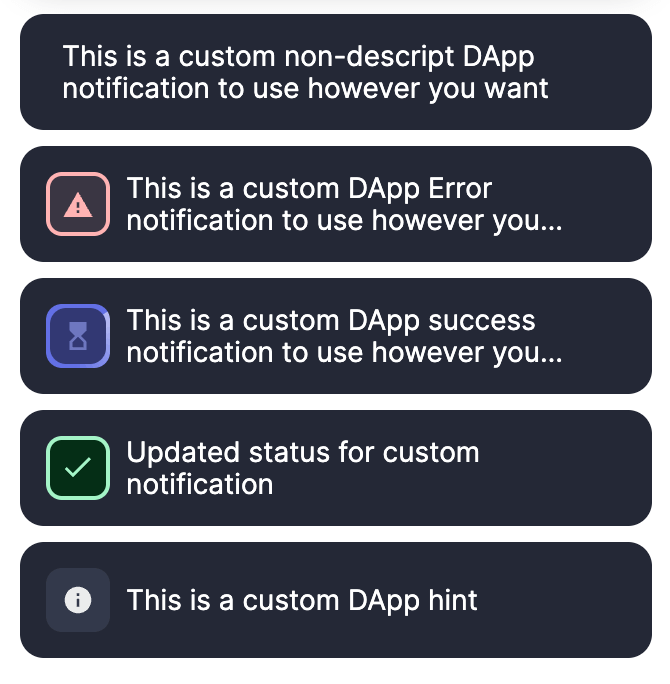
Notify can be used to deliver custom DApp notifications by passing a CustomNotification object to the customNotification action. This will return an UpdateNotification type.
This UpdateNotification will return an update function that can be passed a new CustomNotification to update the existing notification.
The customNotification method also returns a dismiss method that is called without any parameters to dismiss the notification.
| Property | Type | Description |
|---|---|---|
message | string | Customizes the message shown |
eventCode | string | Allows handling codes in a custom way |
type | string | Represents the icon type displayed |
autoDismiss | number | Time (in ms) after which the notification will be dismissed |
link | string | Adds a link to the transaction hash |
onClick | function | onClick handler for the notification element |
updateAccountCenter
If you need to update your Account Center configuration after initialization, you can call the updateAccountCenter function with the new configuration
onboard.state.actions.updateAccountCenter({
position: 'topRight',
enabled: true,
minimal: true
})
setPrimaryWallet
The primary wallet (first in the list of connected wallets) and primary account (first in the list of connected accounts for a wallet) can be set by using the setPrimaryWallet function. The wallet that is set needs to be passed in for the first parameter and if you would like to set the primary account, the address of that account also needs to be passed in:
// set the second wallet in the wallets array as the primary
onboard.state.actions.setPrimaryWallet(wallets[1])
// set the second wallet in the wallets array as the primary wallet
// as well as setting the third account in that wallet as the primary account
onboard.state.actions.setPrimaryWallet(
wallets[1],
wallets[1].accounts[2].address
)
When initializing Onboard you define a list of chains/networks that your app supports. If you would like to prompt the user to switch to one of those chains, you can use the setChain method on an initialized instance of Onboard:
type SetChain = (options: SetChainOptions) => Promise<boolean>
type SetChainOptions = {
chainId: string // hex encoded string
chainNamespace?: 'evm' // defaults to 'evm' (currently the only valid value, but will add more in future updates)
wallet?: string // the wallet.label of the wallet to set chain
rpcUrl?: string // if chain was instantiated without rpcUrl, include here. Used for network requests
token?: string // if chain was instantiated without token, include here. Used for display, eg Ethereum Mainnet
label?: string // if chain was instantiated without label, include here. The native token symbol, eg ETH, BNB, MATIC
}
const success = await onboard.setChain({ chainId: '0x89' })
The setChain methods takes an options object with a chainId property hex encoded string for the chain id to switch to. The chain id must be one of the chains that Onboard was initialized with. If the wallet supports programatically adding and switching the chain, then the user will be prompted to do so, if not, then a modal will be displayed indicating to the user that they need to switch chains to continue. The setChain method returns a promise that resolves when either the user has confirmed the chain switch, or has dismissed the modal and resolves with a boolean indicating if the switch network was successful or not. The setChain method will by default switch the first wallet (the most recently connected) in the wallets array. A specific wallet can be targeted by passing in the wallet.label in the options object as the wallet parameter. If a chain was instantiated without an rpcUrl, token, or label, add these options for wallets that require this information for adding a new chain.
The Onboard styles can customized via CSS variables. The following properties and their default properties can be customized by adding these variables to the :root in your CSS file:
:root {
/* CUSTOMIZE THE COLOR PALLETTE */
--onboard-white: white;
--onboard-black: black;
--onboard-primary-1: #2f80ed;
--onboard-primary-100: #eff1fc;
--onboard-primary-200: #d0d4f7;
--onboard-primary-300: #b1b8f2;
--onboard-primary-400: #929bed;
--onboard-primary-500: #6370e5;
--onboard-primary-600: #454ea0;
--onboard-primary-700: #323873;
--onboard-gray-100: #ebebed;
--onboard-gray-200: #c2c4c9;
--onboard-gray-300: #999ca5;
--onboard-gray-400: #707481;
--onboard-gray-500: #33394b;
--onboard-gray-600: #242835;
--onboard-gray-700: #1a1d26;
--onboard-success-100: #d1fae3;
--onboard-success-200: #baf7d5;
--onboard-success-300: #a4f4c6;
--onboard-success-400: #8df2b8;
--onboard-success-500: #5aec99;
--onboard-success-600: #18ce66;
--onboard-success-700: #129b4d;
--onboard-danger-100: #ffe5e6;
--onboard-danger-200: #ffcccc;
--onboard-danger-300: #ffb3b3;
--onboard-danger-400: #ff8080;
--onboard-danger-500: #ff4f4f;
--onboard-danger-600: #cc0000;
--onboard-danger-700: #660000;
--onboard-warning-100: #ffefcc;
--onboard-warning-200: #ffe7b3;
--onboard-warning-300: #ffd780;
--onboard-warning-400: #ffc74c;
--onboard-warning-500: #ffaf00;
--onboard-warning-600: #cc8c00;
--onboard-warning-700: #664600;
/* CUSTOMIZE ACCOUNT CENTER*/
--account-center-z-index
--account-center-position-top
--account-center-position-bottom
--account-center-position-right
--account-center-position-left
--account-center-minimized-background
--account-center-maximized-upper-background
--account-center-maximized-network-section
--account-center-maximized-app-info-section
--account-center-minimized-address-color
--account-center-maximized-address-color
--account-center-maximized-account-section-background-hover
--account-center-maximized-action-background-hover
--account-center-minimized-chain-select-background
--account-center-network-selector-color
--account-center-maximized-network-selector-color
--account-center-minimized-network-selector-color
--account-center-app-btn-text-color
--account-center-app-btn-background
--account-center-app-btn-font-family
--account-center-border
--account-center-box-shadow
--account-center-border-radius
--account-center-chain-warning
--account-center-minimized-balance-color
--account-center-minimized-chain-select-background
--account-center-maximized-network-section-background
--account-center-maximized-network-text-color
--account-center-maximized-info-section-background-color
--account-center-maximized-upper-action-color
--account-center-maximized-upper-action-background-hover
--account-center-maximized-app-name-color
--account-center-maximized-app-info-color
--account-center-micro-background
/* CUSTOMIZE SECTIONS OF THE CONNECT MODAL */
--onboard-connect-content-width
--onboard-connect-content-height
--onboard-wallet-columns
--onboard-connect-sidebar-border-color
--onboard-connect-sidebar-background
--onboard-connect-sidebar-color
--onboard-connect-sidebar-progress-background
--onboard-connect-sidebar-progress-color
--onboard-connect-header-background
--onboard-connect-header-color
--onboard-main-scroll-container-background
--onboard-link-color
--onboard-close-button-background
--onboard-close-button-color
--onboard-checkbox-background
--onboard-checkbox-color
--onboard-wallet-button-background
--onboard-wallet-button-background-hover
--onboard-wallet-button-color
--onboard-wallet-button-color-hover
--onboard-wallet-button-border-color
--onboard-wallet-button-border-radius
--onboard-wallet-button-box-shadow
--onboard-wallet-button-box-shadow-hover
--onboard-wallet-app-icon-border-color
/* CUSTOMIZE THE SHARED MODAL */
--onboard-modal-background
--onboard-modal-color
/* CUSTOMIZE THE CONNECT MODAL */
--onboard-modal-border-radius
--onboard-modal-backdrop
--onboard-modal-box-shadow
/* CUSTOMIZE THE ACTION REQUIRED MODAL */
--onboard-action-required-modal-background
--onboard-action-required-text-color
--onboard-action-required-btn-text-color
/* FONTS */
--onboard-font-family-normal: Inter;
--onboard-font-size-1: 3rem;
--onboard-font-size-2: 2.25rem;
--onboard-font-size-3: 1.5rem;
--onboard-font-size-4: 1.25rem;
--onboard-font-size-5: 1rem;
--onboard-font-size-6: 0.875rem;
--onboard-font-size-7: 0.75rem;
/* SPACING */
--onboard-spacing-1: 3rem;
--onboard-spacing-2: 2rem;
--onboard-spacing-3: 1.5rem;
--onboard-spacing-4: 1rem;
--onboard-spacing-5: 0.5rem;
/* BORDER RADIUS */
--onboard-border-radius-1: 24px;
--onboard-border-radius-2: 20px;
--onboard-border-radius-3: 16px;
--onboard-border-radius-4: 12px;
/* SHADOWS */
--onboard-shadow-0: none;
--onboard-shadow-1: 0px 4px 12px rgba(0, 0, 0, 0.1);
--onboard-shadow-2: inset 0px -1px 0px rgba(0, 0, 0, 0.1);
/* MAIN MODAL POSITIONING */
--onboard-modal-z-index
--onboard-modal-top
--onboard-modal-bottom
--onboard-modal-right
--onboard-modal-left
/* HD WALLET ACCOUNT SELECT MODAL POSITIONING */
--onboard-account-select-modal-z-index
--onboard-account-select-modal-top
--onboard-account-select-modal-bottom
--onboard-account-select-modal-right
--onboard-account-select-modal-left
/* MAGIC WALLET MODAL POSITIONING */
--onboard-login-modal-z-index
--onboard-login-modal-top
--onboard-login-modal-bottom
--onboard-login-modal-right
--onboard-login-modal-left
/* HARDWARE WALLET STYLES */
/* *if not set will fallback to variables with `--onboard` prefix shown above */
/* COLORS */
--account-select-modal-white: white;
--account-select-modal-black: black;
--account-select-modal-primary-100: #eff1fc;
--account-select-modal-primary-200: #d0d4f7;
--account-select-modal-primary-300: #b1b8f2;
--account-select-modal-primary-500: #6370e5;
--account-select-modal-primary-600: #454ea0;
--account-select-modal-gray-100: #ebebed;
--account-select-modal-gray-200: #c2c4c9;
--account-select-modal-gray-300: #999ca5;
--account-select-modal-gray-500: #33394b;
--account-select-modal-gray-700: #1a1d26;
--account-select-modal-danger-500: #ff4f4f;
/* FONTS */
--account-select-modal-font-family-normal: Inter, sans-serif;
--account-select-modal-font-size-5: 1rem;
--account-select-modal-font-size-7: .75rem;
--account-select-modal-font-line-height-1: 24px;
/* SPACING */
--account-select-modal-margin-4: 1rem;
--account-select-modal-margin-5: 0.5rem;
/* NOTIFY STYLES */
/* Notify Positioning variables only take effect if Notify is Positioned separate of Account Center */
--notify-onboard-container-position-top
--notify-onboard-container-position-bottom
--notify-onboard-container-position-right
--notify-onboard-container-position-left
--notify-onboard-font-family-normal
--notify-onboard-font-size-5
--notify-onboard-gray-300
--notify-onboard-gray-600
--notify-onboard-border-radius
--notify-onboard-font-size-7
--notify-onboard-font-size-6
--notify-onboard-line-height-4
--notify-onboard-primary-100
--notify-onboard-primary-400
--notify-onboard-main-padding
--notify-onboard-z-index
--notify-onboard-background
--notify-onboard-close-icon-color
--notify-onboard-close-icon-hover
--notify-onboard-transaction-status-color
--notify-onboard-transaction-font-size
--notify-onboard-hash-time-font-size
--notify-onboard-hash-time-font-line-height
--notify-onboard-address-hash-color
--notify-onboard-anchor-color
}
Many of the wallet modules require dependencies that are not normally included in browser builds (namely the node builtin modules such as crypto, buffer, util etc). If you are having build issues you can try the following bundler configs to resolve these dependency issues:
Everything should just work since the node built-ins are automatically bundled in v4
You'll need to add some dev dependencies with the following command:
npm i --save-dev assert buffer crypto-browserify stream-http https-browserify os-browserify process stream-browserify util browserify-zlib
Then add the following to your webpack.config.js file:
const webpack = require('webpack')
module.exports = {
fallback: {
path: require.resolve('path-browserify'),
zlib: require.resolve('browserify-zlib')
},
resolve: {
alias: {
assert: 'assert',
buffer: 'buffer',
crypto: 'crypto-browserify',
http: 'stream-http',
https: 'https-browserify',
os: 'os-browserify/browser',
process: 'process/browser',
stream: 'stream-browserify',
util: 'util'
}
},
experiments: {
asyncWebAssembly: true
},
plugins: [
new webpack.ProvidePlugin({
process: 'process/browser',
Buffer: ['buffer', 'Buffer']
})
]
}
CRACO provides a way to override webpack config which is obfuscated in Create React App built applications.
The above webpack 5 example can be used in the craco.config.js file at the root level in this case.
React App Rewired is another option for working with Create React App DApps
Add the following dev dependencies:
yarn add rollup-plugin-polyfill-node webpack-bundle-analyzer browserify-zlib -D
const webpack = require('webpack')
const { BundleAnalyzerPlugin } = require('webpack-bundle-analyzer')
const path = require('path')
module.exports = function override(config) {
const fallback = config.resolve.fallback || {}
Object.assign(fallback, {
assert: require.resolve('assert'),
buffer: require.resolve('buffer'),
crypto: require.resolve('crypto-browserify'),
http: require.resolve('stream-http'),
https: require.resolve('https-browserify'),
os: require.resolve('os-browserify/browser'),
path: require.resolve('path-browserify'),
zlib: require.resolve('browserify-zlib'),
process: require.resolve('process/browser'),
stream: require.resolve('stream-browserify'),
url: require.resolve('url'),
util: require.resolve('util')
})
config.resolve.fallback = fallback
config.resolve.alias = {
...config.resolve.alias,
'bn.js': path.resolve(__dirname, 'node_modules/bn.js'),
lodash: path.resolve(__dirname, 'node_modules/lodash'),
'magic-sdk': path.resolve(
__dirname,
'node_modules/magic-sdk/dist/cjs/index.js'
)
}
config.plugins = (config.plugins || []).concat([
new webpack.ProvidePlugin({
process: 'process/browser',
Buffer: ['buffer', 'Buffer']
}),
new webpack.IgnorePlugin({
resourceRegExp: /genesisStates\/[a-z]*\.json$/,
contextRegExp: /@ethereumjs\/common/
}),
new BundleAnalyzerPlugin({
analyzerMode: 'disabled'
})
])
config.ignoreWarnings = [/Failed to parse source map/]
config.module.rules.push({
test: /\.(js|mjs|jsx)$/,
enforce: 'pre',
loader: require.resolve('source-map-loader'),
resolve: {
fullySpecified: false
}
})
return config
}
Add the following dev dependencies:
npm i --save-dev rollup-plugin-polyfill-node crypto-browserify stream-browserify assert
Then add the following to your svelte.config.js file:
import adapter from '@sveltejs/adapter-auto'
import preprocess from 'svelte-preprocess'
import nodePolyfills from 'rollup-plugin-polyfill-node'
const MODE = process.env.NODE_ENV
const development = MODE === 'development'
/** @type {import('@sveltejs/kit').Config} */
const config = {
preprocess: preprocess(),
kit: {
adapter: adapter(),
vite: {
plugins: [
development &&
nodePolyfills({
include: [
'node_modules/**/*.js',
new RegExp('node_modules/.vite/.*js')
],
http: true,
crypto: true
})
],
resolve: {
alias: {
crypto: 'crypto-browserify',
stream: 'stream-browserify',
assert: 'assert'
}
},
build: {
rollupOptions: {
external: ['@web3-onboard/*'],
plugins: [nodePolyfills({ crypto: true, http: true })]
},
commonjsOptions: {
transformMixedEsModules: true
}
},
optimizeDeps: {
exclude: ['@ethersproject/hash', 'wrtc', 'http'],
include: [
'@web3-onboard/core',
'@web3-onboard/gas',
'@web3-onboard/sequence',
'js-sha3',
'@ethersproject/bignumber'
]
}
}
}
}
export default config
Checkout a boilerplate example (here)[https://github.com/blocknative/web3-onboard/tree/develop/examples/with-sveltekit]
Add the following dev dependencies:
yarn add rollup-plugin-polyfill-node crypto-browserify stream-browserify assert -D
Then add the following to your svelte.config.js file:
import adapter from '@sveltejs/adapter-auto'
import preprocess from 'svelte-preprocess'
/** @type {import('@sveltejs/kit').Config} */
const config = {
// Consult https://github.com/sveltejs/svelte-preprocess
// for more information about preprocessors
preprocess: preprocess(),
kit: {
adapter: adapter()
}
}
export default config
Then add the following to your vite.config.js file:
import { sveltekit } from '@sveltejs/kit/vite'
import inject from '@rollup/plugin-inject'
import type { UserConfig } from 'vite'
import nodePolyfills from 'rollup-plugin-polyfill-node'
const MODE = process.env.NODE_ENV
const development = MODE === 'development'
/** @type {import('@sveltejs/kit').Config} */
const config: UserConfig = {
plugins: [
sveltekit(),
development &&
nodePolyfills({
include: [
'node_modules/**/*.js',
new RegExp('node_modules/.vite/.*js'),
'http',
'crypto'
]
})
],
resolve: {
alias: {
crypto: 'crypto-browserify',
stream: 'stream-browserify',
assert: 'assert'
}
},
build: {
rollupOptions: {
external: ['@web3-onboard/*'],
plugins: [
nodePolyfills({ include: ['crypto', 'http'] }),
inject({ Buffer: ['buffer', 'Buffer'] })
]
},
commonjsOptions: {
transformMixedEsModules: true
}
},
optimizeDeps: {
exclude: ['@ethersproject/hash', 'wrtc', 'http'],
include: [
'@web3-onboard/core',
'@web3-onboard/gas',
'@web3-onboard/sequence',
'js-sha3',
'@ethersproject/bignumber',
'@safe-global/safe-apps-sdk',
'@safe-global/safe-apps-provider'
],
esbuildOptions: {
// Node.js global to browser globalThis
define: {
global: 'globalThis'
}
}
},
define: {
global: 'window'
}
}
export default config
If an error presents around window being undefined remove the define.global block.
Add this to your app.html
<script>
var global = global || window
</script>
It seems some component or dependency requires Node's Buffer. To polyfill this, the simplest way I could find was to install the buffer package and include the following in web3-onboard.ts:
import { Buffer } from 'buffer'
globalThis.Buffer = Buffer
See this github issue for further troubleshooting
Checkout a boilerplate example for Vite-React (here)[https://github.com/blocknative/web3-onboard/tree/develop/examples/with-vite-react]
Add the following dev dependencies:
npm i --save-dev rollup-plugin-polyfill-node crypto-browserify stream-browserify assert
Then add the following to your vite.config.js file:
import inject from '@rollup/plugin-inject'
import nodePolyfills from 'rollup-plugin-polyfill-node'
const MODE = process.env.NODE_ENV
const development = MODE === 'development'
export default {
// other config options
plugins: [
sveltekit(),
development &&
nodePolyfills({
include: [
'node_modules/**/*.js',
new RegExp('node_modules/.vite/.*js'),
'http',
'crypto'
]
})
],
resolve: {
alias: {
crypto: 'crypto-browserify',
stream: 'stream-browserify',
assert: 'assert'
}
},
build: {
rollupOptions: {
external: ['@web3-onboard/*'],
plugins: [
nodePolyfills({ include: ['crypto', 'http'] }),
inject({ Buffer: ['buffer', 'Buffer'] })
]
},
commonjsOptions: {
transformMixedEsModules: true
}
},
optimizeDeps: {
exclude: ['@ethersproject/hash', 'wrtc', 'http'],
include: [
'@web3-onboard/core',
'@web3-onboard/gas',
'@web3-onboard/sequence',
'js-sha3',
'@ethersproject/bignumber'
],
esbuildOptions: {
// Node.js global to browser globalThis
define: {
global: 'globalThis'
}
}
},
define: {
global: 'window'
}
}
Add the following to your nuxt.config.js:
build: {
standalone: true,
}
Checkout a boilerplate example for NextJS v13 (here)[https://github.com/blocknative/web3-onboard/tree/develop/examples/with-nextjs-13]
Checkout a boilerplate example for NextJS (here)[https://github.com/blocknative/web3-onboard/tree/develop/examples/with-nextjs]
Web3-Onboard will work out of the box with npm and yarn support.
We have had issues reported when using pnpm as the package manager when working with web3-onboard.
As we work to understand this new manager more and the issues around it we recommend using npm or yarn for now.
FAQs
Web3-Onboard makes it simple to connect Ethereum hardware and software wallets to your dapp. Features standardized spec compliant web3 providers for all supported wallets, framework agnostic modern javascript UI with code splitting, CSS customization, mul
The npm package @web3-onboard/core receives a total of 12,516 weekly downloads. As such, @web3-onboard/core popularity was classified as popular.
We found that @web3-onboard/core demonstrated a healthy version release cadence and project activity because the last version was released less than a year ago. It has 0 open source maintainers collaborating on the project.
Did you know?

Socket for GitHub automatically highlights issues in each pull request and monitors the health of all your open source dependencies. Discover the contents of your packages and block harmful activity before you install or update your dependencies.

Research
Security News
The Socket Research Team has discovered six new malicious npm packages linked to North Korea’s Lazarus Group, designed to steal credentials and deploy backdoors.

Security News
Socket CEO Feross Aboukhadijeh discusses the open web, open source security, and how Socket tackles software supply chain attacks on The Pair Program podcast.

Security News
Opengrep continues building momentum with the alpha release of its Playground tool, demonstrating the project's rapid evolution just two months after its initial launch.